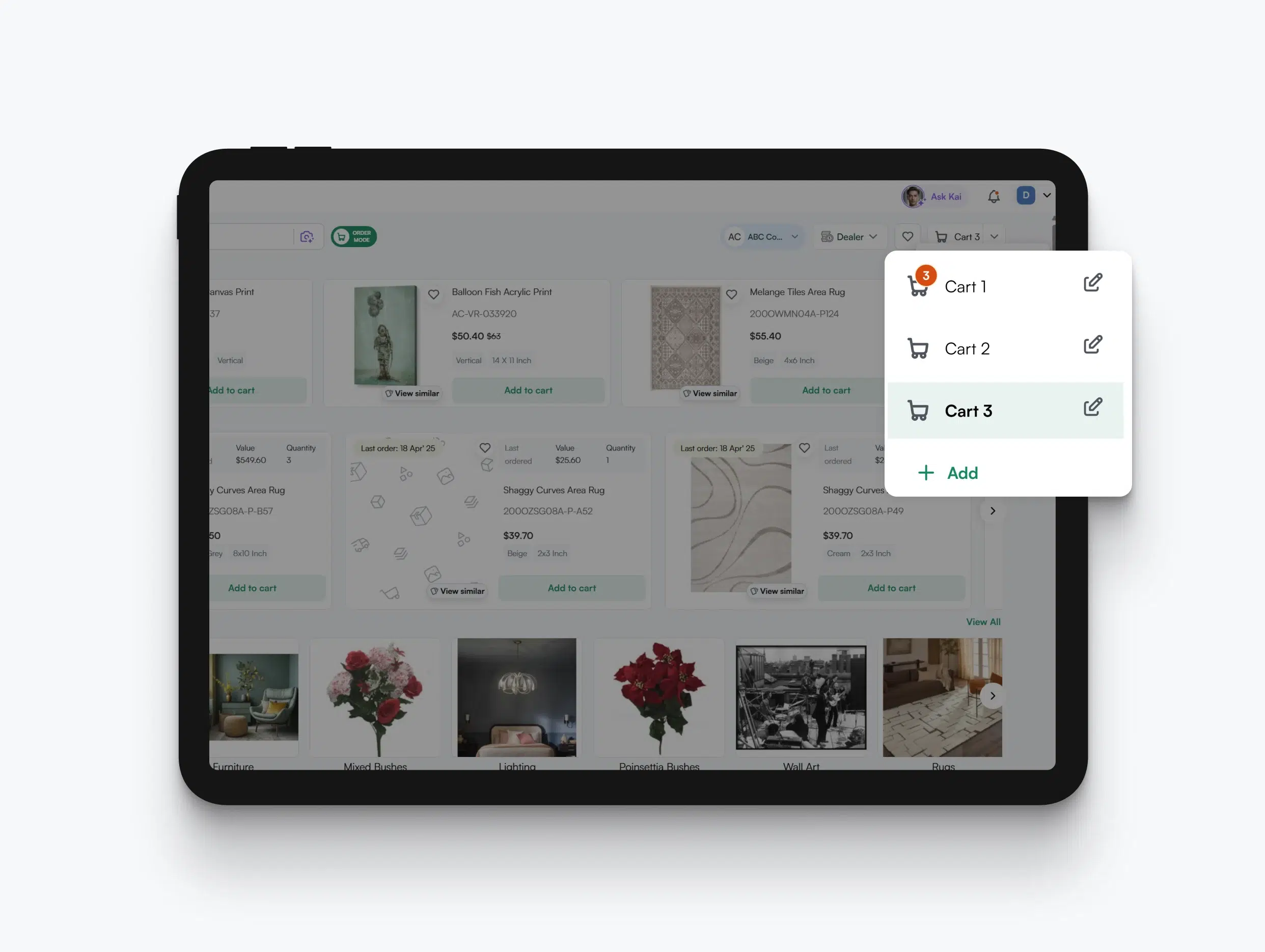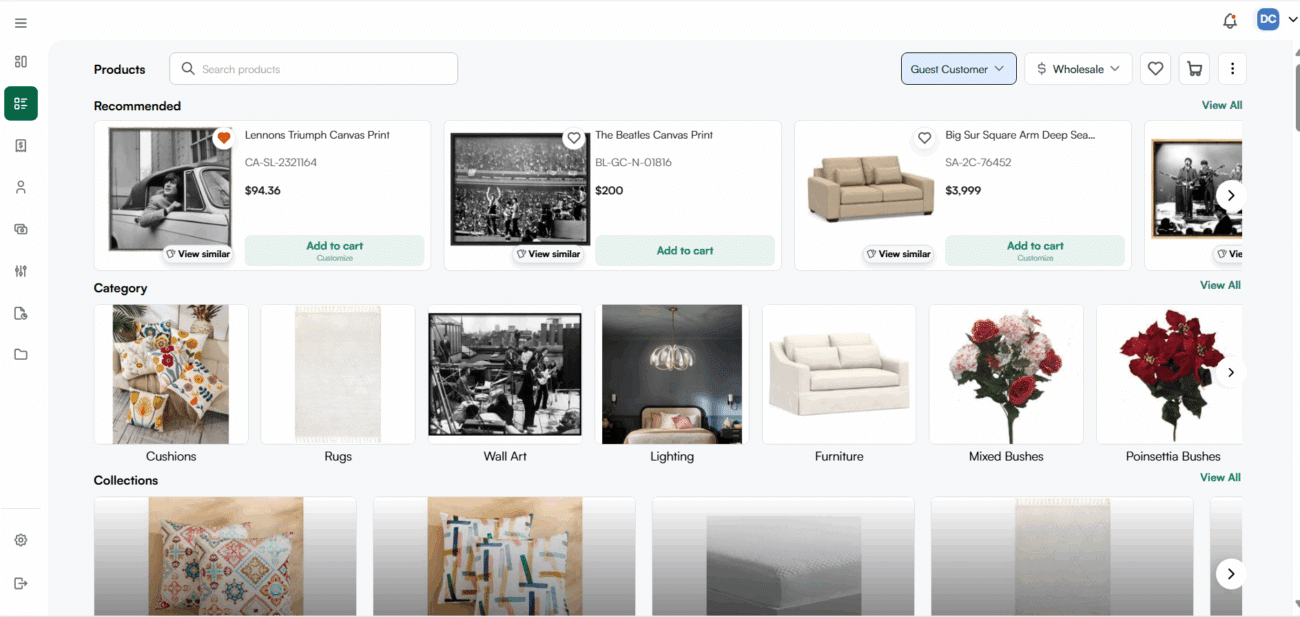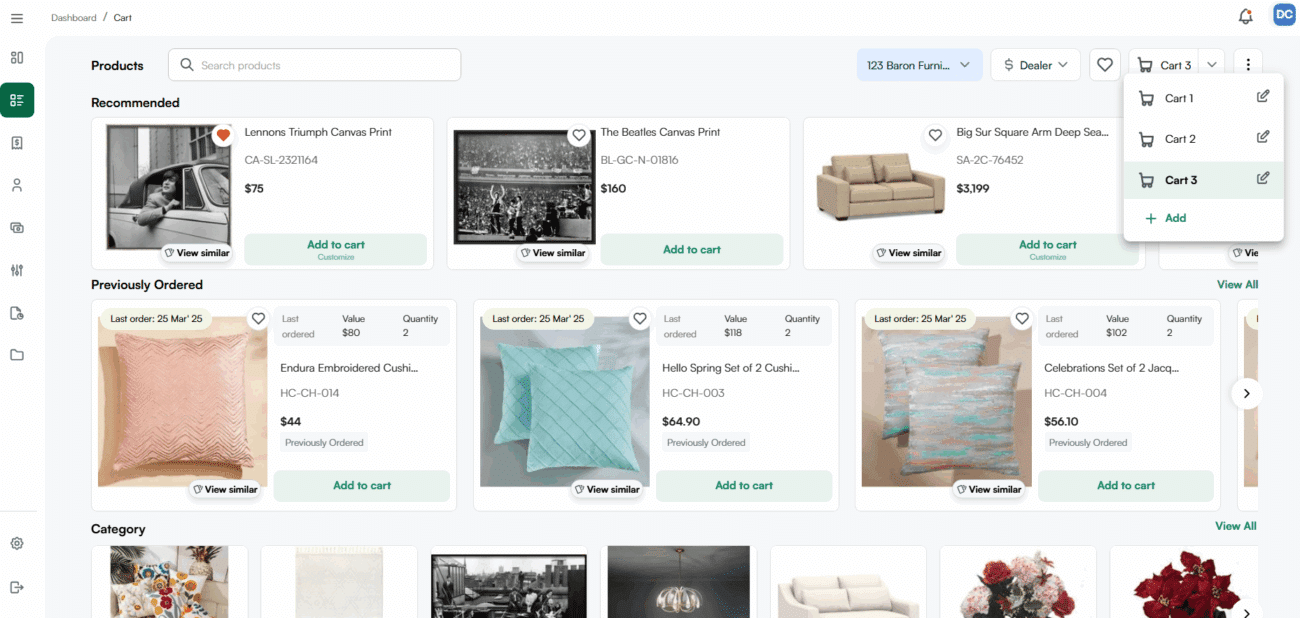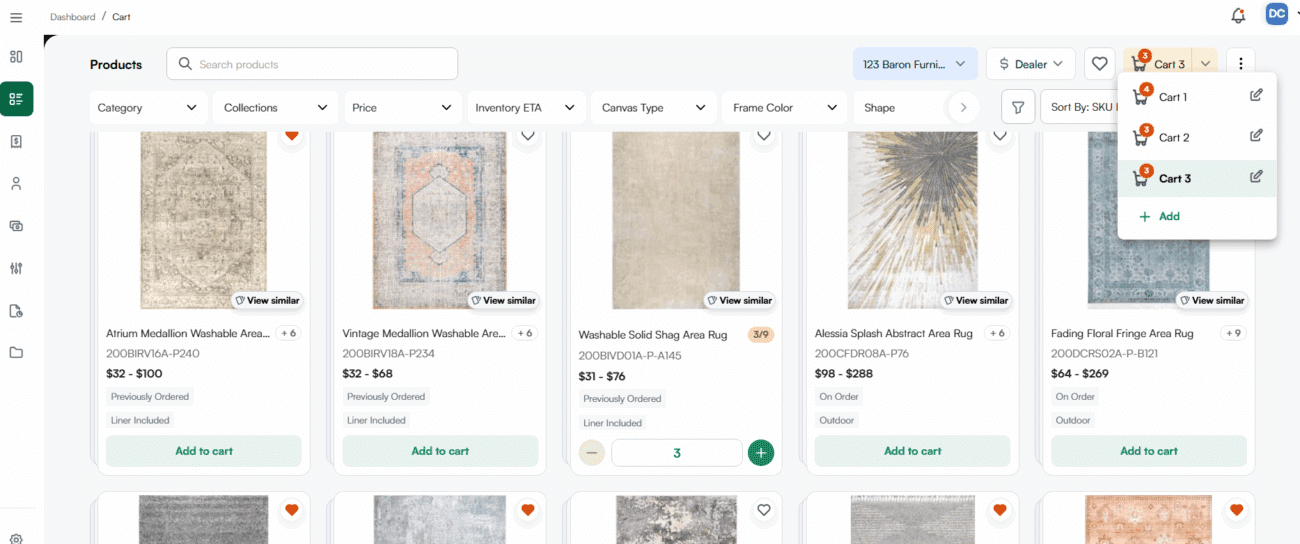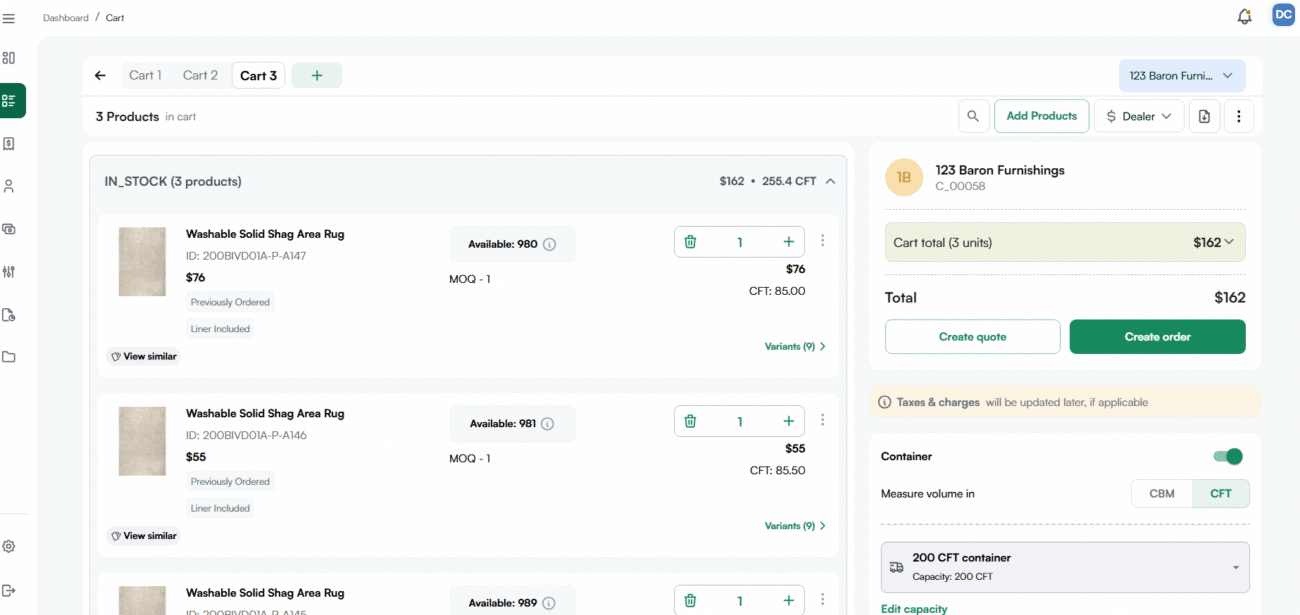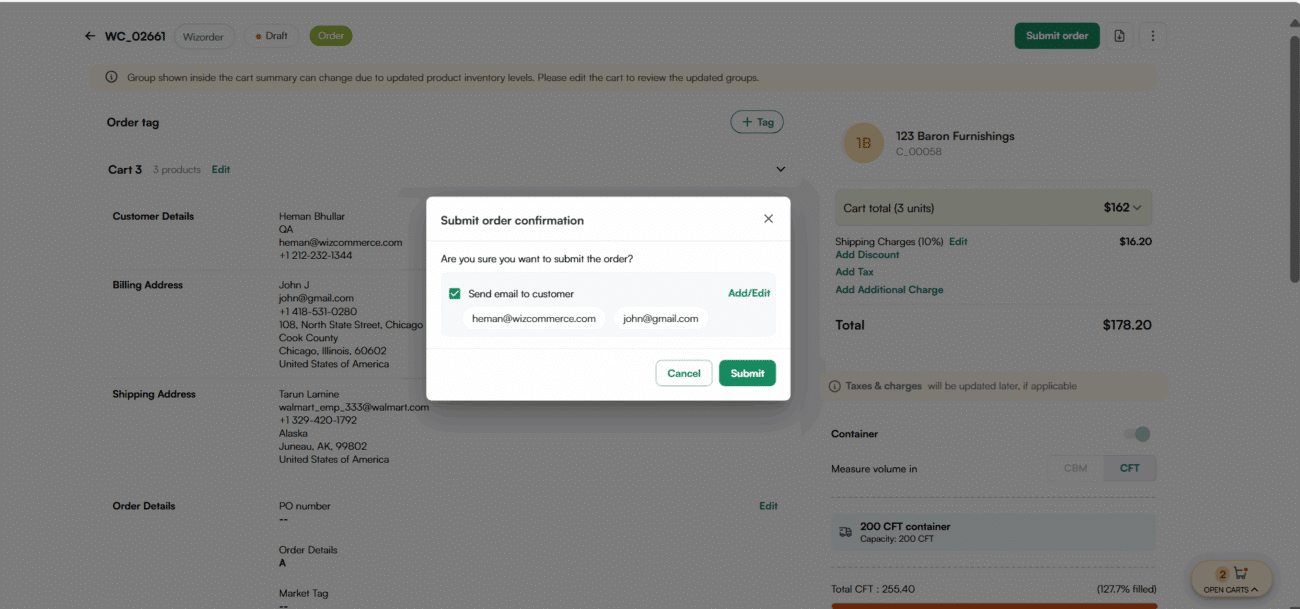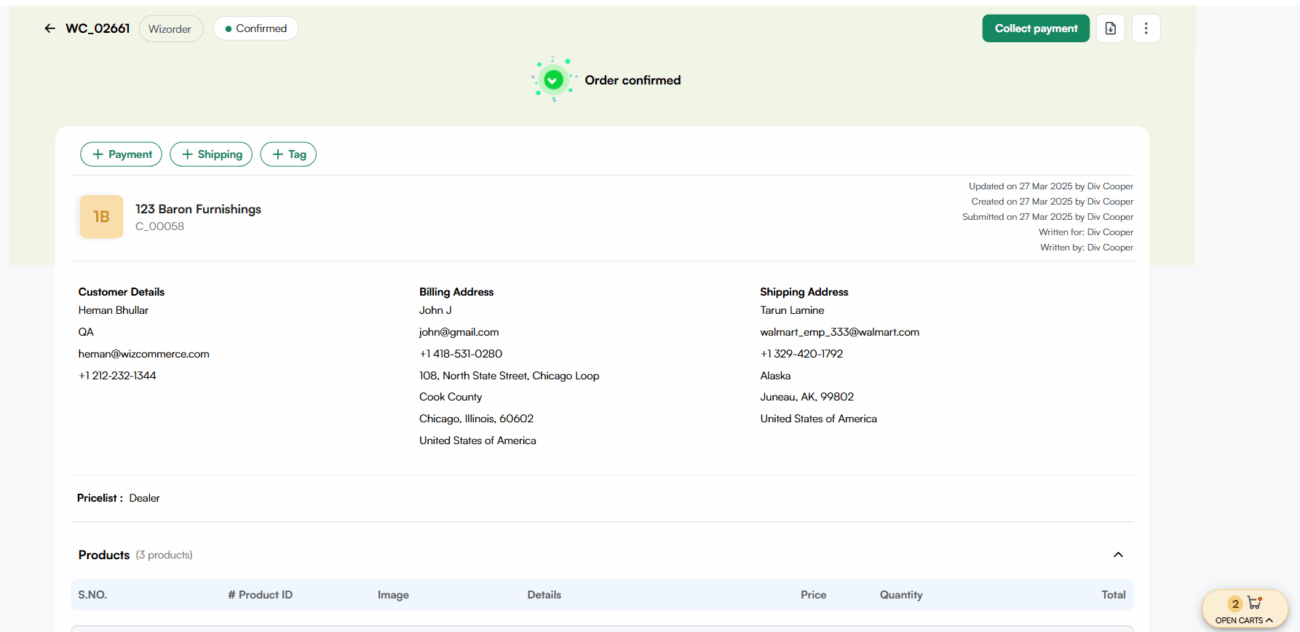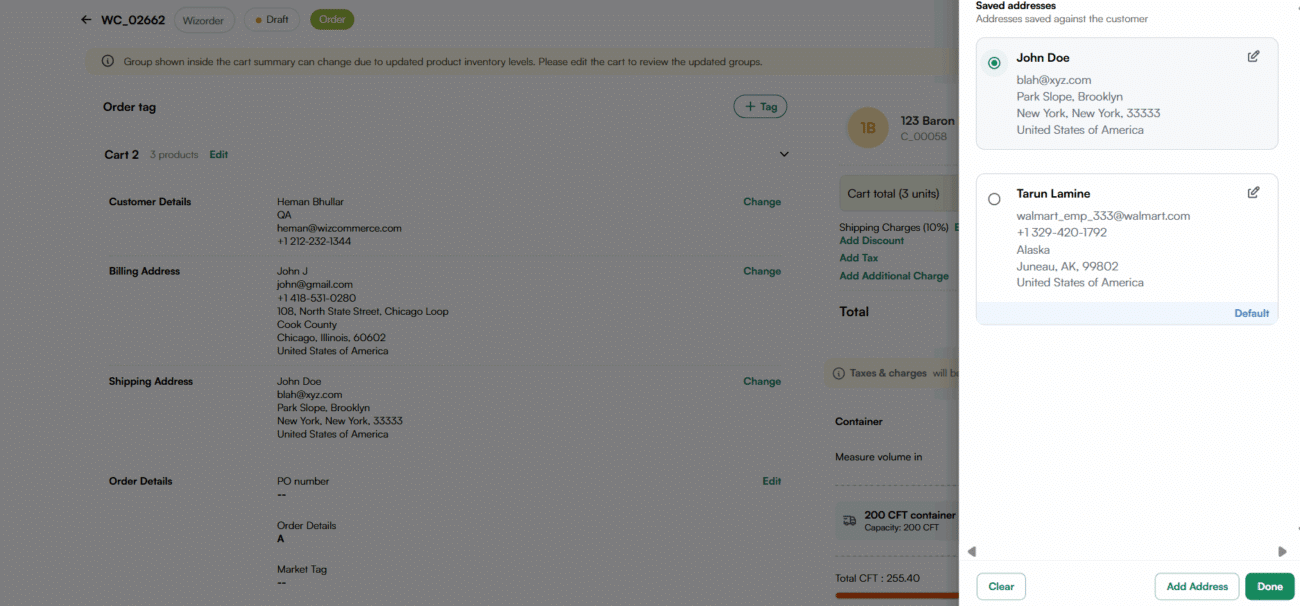Trade shows can be chaotic, with multiple sales reps handling orders for a single customer shipping to different locations. The WizCommerce Multi-Cart feature streamlines this process, allowing you to manage multiple orders at once efficiently. Follow this step-by-step guide to see how it works.
- Start by logging into the WizCommerce dashboard.
- If you are in a guest customer session, switch to an existing customer to use Multi-Cart.
1. Managing multiple carts
- Locate the cart icon in the top navigation bar.
- Click the dropdown arrow next to the cart icon to reveal the Multi-Cart menu.
- Click the ‘Add’ button to create as many carts as needed.
- You can rename each cart based on its purpose (e.g., different shipping locations) for better organization. For the purpose of this exercise, let’s assign Cart 1, Cart 2, and Cart 3.
- You can switch between these carts without losing progress.
2. Adding products to carts
- Select Cart 1 and start adding products.
- Switch to Cart 2 and add a different set of products.
- Repeat the process for Cart 3, ensuring each cart contains the appropriate products.
3. Viewing all open carts
- Click on the cart icon to open the Multi-Cart page.
- Here, you’ll see a list of all open carts with their respective products.
4. Placing an order
- Select a cart and proceed with the order flow.
- Review the items in the cart.
- Click ‘Submit Order’ to finalize the purchase.
5. Quick access to other open carts
- After submitting an order, the order confirmation page displays a quick-access option in the bottom right corner.
- Click this option to switch to another open cart instantly.
6. Updating shipping addresses
- Before submitting the following order, you can update the shipping address based on customer requirements.
- This ensures that orders are correctly routed to multiple destinations.
7. Completing multiple orders seamlessly
- Repeat the process for each open cart.
- Finalize the order details and submit each one without any hassle.