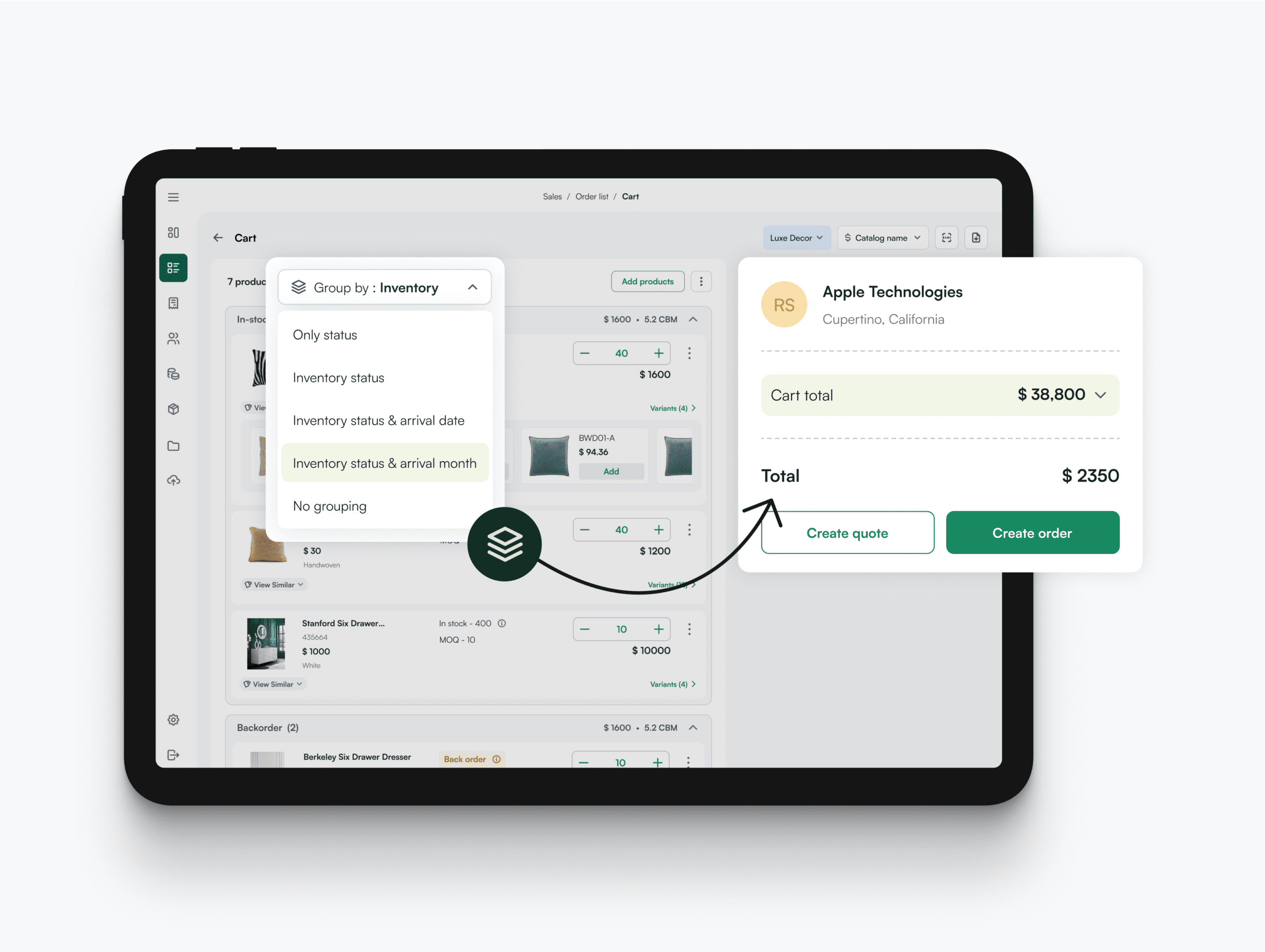This feature allows users to organize their cart items into visual groups based on criteria like inventory status, expected arrival times, and custom-defined categories like lighting, furniture, or backyard items.
Let’s explore these options one by one.
First up, you can organize your cart items based on “Inventory Status.”
Once you do this, your cart items will be segregated into three categories: In-stock, backorder, and out-of-stock. With this feature, instead of your sales reps manually telling the customers the estimated delivery dates for each item, they can get this visibility right from the cart. They just have to click on a back-ordered item, and the information about how many units will be arriving when pops up on the screen.
With the “Inventory Status and Arrival Month” filter, you can see the inventory status of each cart item and the earliest delivery by month for back-ordered items.
Then comes grouping by “Inventory Status and Arrival Date.”
With this filter, you can see the inventory status for each cart item (in stock, backorder, or out of stock) and the respective arrival dates for each back-ordered item.
Finally, we have custom grouping. With this option, you can, as you probably guessed, create custom groupings for cart items.
Here’s how you do it:
Select the “Custom Grouping” option from the dropdown and click “Edit groups.” This dialog box will open:
Now, click on “Add group.”
You can add whatever custom category you want here. Let’s say you want to add “Chairs.”
Once you click on “Save,” this group will show up here:
Now, all you have to do is start dragging the items you want to add to this group, which, in this case, is chairs.
And here we go! You have a custom group ready!
Click on “Done,” and here’s how it looks in your cart:
Note: These groupings are visible on your cart page, the quotes you create, the product presentations you download, and the order confirmation page.
To get this feature, reach out to your CSM, and we will make this happen for you!